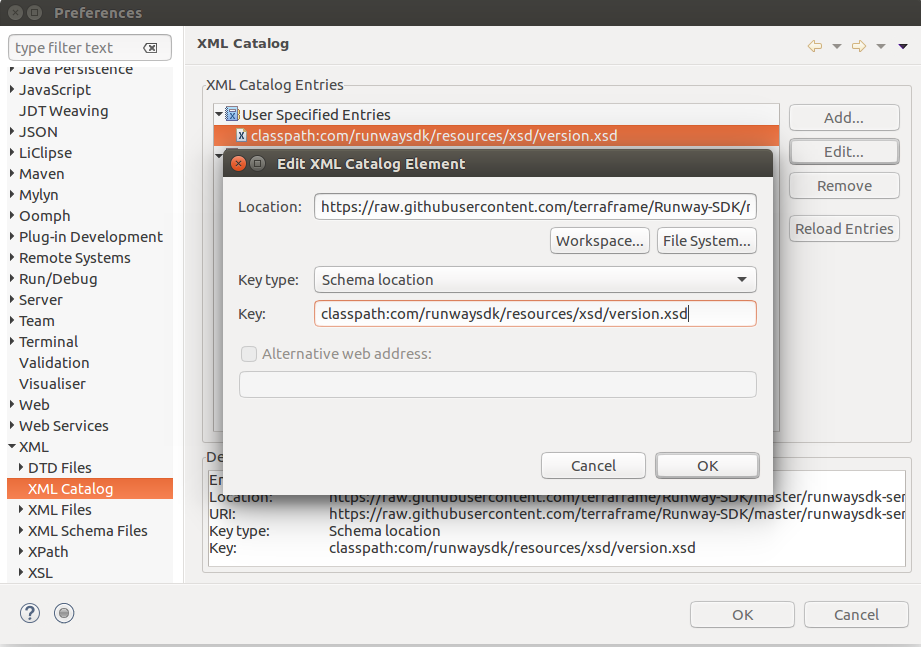Overview
The most common way to create metadata is through Runway’s custom XML schema. This XML allows for developers to intuitively manipulate metadata, which includes creating new metadata definitions, updating and deleting existing definitions, and defining permissions for metadata definitions. Along these lines the XML is broken up into five major sections: Referencing existing definitions, deleting definitions, creating definitions, updating definitions, and defining permissions.
It is important to understand that the XML is not the final definition of the model, but rather an input mechanism with syntax for managing the lifecyle of the domain model. Unlike raw DML SQL, the XML syntax covers transitions between model versions that migrate both generated source code and database schemas (if applicable) transactionally when imported into Runway SDK.
The XML syntax for creating a new definition and updating an existing definition are (almost) identical. The create tag is used to create a new definition while the update tag is used to update existing definitions. There are a few key differences between creates and updates, however we will go into this later.
Creating a Persisted Class
The following XML defines a new type of User called a GeoprismUser. Because users in Runway are defined via an MdBusiness, they can be extended to create custom user types that more accurately reflect the needs of the application.
<version xsi:noNamespaceSchemaLocation="classpath:com/runwaysdk/resources/xsd/version.xsd" xmlns:xsi="http://www.w3.org/2001/XMLSchema-instance">
<doIt>
<create>
<mdBusiness name="net.geoprism.GeoprismUser" label="User" extends="com.runwaysdk.system.Users">
<attributes>
<char name="firstName" label="First name" size="255" required="true" />
<char name="lastName" label="Last name" size="255" required="true" />
<char name="phoneNumber" label="Phone number" size="255" required="false" />
<char name="email" label="Email" size="255" required="true" />
</attributes>
</mdBusiness>
</create>
</doIt>
<undoIt>
<delete>
<object key="net.geoprism.GeoprismUser" type="com.runwaysdk.system.metadata.MdBusiness" />
</delete>
</undoIt>
</version>
Lets break down this XML line by line.
The Version tag
All metadata files start with this line:
<version xsi:noNamespaceSchemaLocation="classpath:com/runwaysdk/resources/xsd/version.xsd" xmlns:xsi="http://www.w3.org/2001/XMLSchema-instance">
The version tag lets us know that we are defining verisoned metadata and is associated with the particular Runway importer we will be using (com.runwaysdk.dataaccess.io.Versioning).
The Classpath Notation
At the top of every schema file you will see this:
xsi:noNamespaceSchemaLocation="classpath:com/runwaysdk/resources/xsd/version.xsd"
The xsi:noNamespaceSchemaLocation is a standard way in XML to define an XSD schema definition, which we set to our version.xsd file. However, classpath: is non-standard, and is a concept we created. This allows us to read the XSD schema from the classpath. Our XSD schema file is included within the runway server jar. You can view this file on the web here:
This custom classpath modifier has many advantages when used at runtime, however IDE’s like Eclipse must be configured to read the XSD file properly to provide auto-complete.
Open your Eclipse settings and navigate to XML -> XML Catalog. Create a user specified entry where:
Location: https://raw.githubusercontent.com/terraframe/Runway-SDK/master/runwaysdk-server/src/main/resources/com/runwaysdk/resources/xsd/version.xsd
Key type: Schema location
Key: classpath:com/runwaysdk/resources/xsd/version.xsd
doIt and undoIt
<version xsi:noNamespaceSchemaLocation="classpath:com/runwaysdk/resources/xsd/version.xsd" xmlns:xsi="http://www.w3.org/2001/XMLSchema-instance">
<doIt>
...
</doIt>
<undoIt>
...
</undoIt>
An XML schema can be either imported or unimported. The doIt tag defines what happens when the schema is imported. The undoIt tag defines what happens when the schema is unimported. Thus, the doIt section defines the domain for whatever feature you are implementing, and the undoIt section removes the feature. This is useful in a development context because your feature is in a state of flux. If the metadata already exists in the database from the last time you imported this schema, you must first delete all the metadata before you can import the schema again to redefine your model.
Important Note
As you progress in experience writing schema files, you may be tempted to ignore the undoIt section and simply comment out metadata that already exists, allowing you to skip unimporting the schema and running the import again (with only that which has changed). Resist the urge to do this! When the time comes to finally commit your metadata file, you will have never run the schema file in its entirety, which means you are committing untested code. In addition, you will start to lose track of the actual state of your database. All of these things will cost you time. Get in the good habit now of writing your undoIt section along-side your doIt code.
Import Action Tags
<version xsi:noNamespaceSchemaLocation="classpath:com/runwaysdk/resources/xsd/version.xsd" xmlns:xsi="http://www.w3.org/2001/XMLSchema-instance">
<doIt>
<create>
...
</create>
</doIt>
<undoIt>
<delete>
...
</delete>
</undoIt>
The import action tag is a required tag that comes immediately after the doIt or undoIt tag and it specifies what action to perform with the metadata that we’re defining. In our GeoprismUser example, we are using the create import action tag because we simply want to define new metadata from scratch. In the undoIt section, you see an example of the delete action, and it functions much the same as the create action. Simply place your metadata within the action tag and your action will be performed on the specified metadata.
The update tag is however a little different.
mdBusiness Tag
<mdBusiness name="net.geoprism.GeoprismUser" label="User" extends="com.runwaysdk.system.Users">
<attributes>
...
</attributes>
</mdBusiness>
The mdBusiness tag tells the system that we are referring to an MdBusiness. When inside a create action, the system will create a new mdBusiness. During an update, it will be used as context to fetch an MdBusiness to update. Any additional attributes will be updated to their provided values in the XML. The following attributes are available on an mdBusiness tag:
An MdBusiness may also include a list of MdAttributes, which is specified via an inner attributes tag.
File conventions
Metadata is typically stored at the path ‘src/main/domain’ in the server project. In this directory you will see a list of files with an unusual naming convention. As an example:
(0001466352372715)CategoryIconImage.xml
The number enclosed within the parenthesis is a timestamp, generated by Runway. We like to put it first because when you view the files alphabetically (as is default in eclipse or a filesystem navigator) the files are ordered by their creation date. The second part, ‘CategoryIconImage’ is a name that you the developer create to describe the feature or grouping of features that this metadata schema contains. When the schemas are processed by Runway, the timestamp must be isolated from the filename. Runway uses a regex expression to do this. This regex expression can be found in TimestampFile.java, and although your timestamp must be numbers, your description can be alpanumeric characters as well as dashes, underscores, periods and whitespaces.